- Home
- University
- Personal interests
- Software
- Songpress
- Manual
- News
- Detecting key
- Songpress 1.1 released!
- Songpress 1.2 released!
- Songpress 1.3 released!
- From Subversion to Mercurial
- Songpress 1.5 released!
- Songpress 1.4 released!
- Songpress 1.4.1 released
- Songpress 1.4.2 released
- Songpress 1.6 released, fork it on GitHub!
- Songpress 1.7 released
- Songpress 1.8 released
- Songpress 1.9.0rc1 released
- Songpress 1.9.0 released
- Songpress

- Screenshots
- web2help
- Corsi Python

- Campo di Giove
- Campo di Giove

- Notebook
- Playground
- About this site
From Subversion to Mercurial
We have just migrated our repository on Google Code from Subversion to Mercurial, preserving the whole project history.
The migration itself was simple and straightforward. The hard part was figuring it out how to perform the migration using a Windows client, because Google's directions omit to specify where to find an essential library, the svn-python bindings. This short tutorial explains how to do the migration in an alternative way.
All that you need is:
- a recent installation of TortoiseHg (python-svn is bundled with TortoiseHg, thus you don't need to install the library);
- the hgsubversion extension (instead of convert).
Basically, all we need to do is enabling the hgsubversion extension in TortoiseHg; clone the subversion repository (as if it were a mercurial repository); and push the cloned repository into the brand new mercurial repository.
In more details, this is the step-by-step recipe:
- Make sure you have a recent version of TortoiseHg installed.
- Download hgsubversion.
I created a temporary directory on my desktop, cloned the repository http://bitbucket.org/durin42/hgsubversion on that directory using TortoiseHg; and then moved the subdirectory named hgsubversion into TortoiseHg's dir, i.e. C:\Program files\TortoiseHG. - Enable the hgsubversion extension in TortoiseHg.
First, you have to figure out where TortoiseHg stores its settings. It is in a file named mercurial.ini, which can be located either in the TortoiseHg dir or in the user home dir (i.e.. C:\Users\MyName or C:\Documents and Settings\MyName). Edit mercurial.ini, find the [extensions] section (or create one), and add this line: hgsubversion = C:\path\to\hgsubversion (e.g. hgsubversion = C:\Program Files\TortoiseHg\hgsubversion). - Clone your subversion repository using TortoiseHg.
Create a directory, and clone http://yourproject.googlecode.com/svn/. If everething worked well, TortoiseHg will not complain that the repository isn't a mercurial one, and will clone it (it will take some time). - Switch to Mercurial in your project administration tab, in Google Code.
- Push your local repository into your brand new mercurial repository on Google code.
Use TortoiseHg's Hg Repository Explorer; type https://yourproject.googlecode.com/hg/ in the address bar, and select the Synchronize -> Push command. Remember that, like in subversion, your password is the "temporary" one assigned by Google. You can find it by clicking on Profile and selecting the Settings tab.
...that's all folks, happy hg-ing!