- Home
- University
- Personal interests
- Software
- Songpress
- Manual
- Getting started
- Chordpro
- Example
- Exporting to other formats
- Transposing and changing notation
- Chord simplification
- Editing chords quickly
- Format conversion
- News
- Songpress

- Screenshots
- web2help
- Corsi Python

- Campo di Giove
- Campo di Giove

- Notebook
- Playground
- About this site
Exporting to other formats
This page is part of the manual of Songpress, a free program to edit and generate guitar scores. Learn more...
Even if the main purpose of Songpress is to let you incorporate high-quality song scores into any document, by copying formatted songs and pasting them into other applications, Songpress is able to export formatted songs into a number of other formats. Please be aware that the quality of exported songs may vary depending on the export format, not always matching the quality of pasted songs.
Exporting as an SVG image
SVG is the standard format for vector images. Ideally, an SVG image has the same quality of the original graphics, and can be scaled up without loss of definition. However there are troubles with some graphics program when opening SVG files containing text. For instance, Scribus and some web browsers (Firefox, Chrome) are able to render SVG images generated by Songpress without problems, while Inkscape renders them with incorrect spacing.
In order to export a song, or the currently selected part of a song, as an SVG image, use File -> Export -> Export as SVG.
Exporting as Enhanced Metafile (Windows only)
EMF (Enhanced Metafile) format is a Microsoft Windows proprietary format for vector images. Generating an EMF file in Songpress, and importing it in another application, is equivalent to copying a song as an image, and pasting it in that application. In either way you get the highest possible quality for your song, even if you scale it up.
In order to export a song, or the currently selected part of a song, as an Enhanced Metafile, use File -> Export -> Export as Enhanced Metafile.
Exporting as a PNG image
By selecting File -> Export -> Export as PNG Songpress exports the song, or the current selection, as a PNG image. This is a raster image: when viewed at a 100% zoom level, the song will look exactly the same as what you see in Songpress preview pane. However, when you increase the zoom level or print your image, the image will pixelate.
Exporting as HTML, and embedding the song in a web page
By selecting File -> Export -> Export as HTML Songpress exports the song, or the current selection, as a web page. The generated page pretty much looks like the formatted song in Songpress . However, verse and chorus labels (i.e., verse numbers and chorus “headers”) will not be generated.
If you wish to embed the song in an existing web page:
- Open the generated HTML file with a text editor, such as Notepad2.
- Copy the whole <style>…</style> element of the generated page into the <head>…</head> element of your target page (for instance, immediately before </head>).
- Copy the whole content of the <body>…</body> element of the generated page (excluding the enclosing tags) inside the body of your target page, in the position where you want the embedded song to appear.
Exporting as a TAB/TXT text file with chords above lyrics
By selecting File -> Export -> Export as TAB/TXT Songpress exports the song, or the current selection, as a simple text file. Chords are positioned above lyrics, using spaces for positioning. You will need to select a fixed-width font face, such as Courier New or Consolas, in order to get accurate chord positioning.
Generating a PowerPoint karaoke-like presentation
By selecting File -> Export -> Export karaoke as PPTX Songpress exports the song, the current selection, or even multiple songs (if they are all loaded into Songpress text area, one after the other) as a PowerPoint presentation. Each slide contains up to two verses: the current verse and the next verse. A blank slide between songs is inserted in case of multiple songs.
Some templates for slides are available out of the box, with a black background, and white/yellow lyrics, placed in different positions on the slide. You can create your own custom template, by placing a PPTX file in the templates/slides folder, either in the Songpress installation path or in the user's application data path. For example in Windows 10 the paths may be the following:
- C:\Program Files (x86)\Songpress\templates\slides (Songpress installation path)
- C:\Users\YourName\AppData\Roaming\songpress\templates\slides (user's application data path)
In order to create a custom template, edit the Slide Master of the template (In PowerPoint: View --> Slide Master). Design the Two Contents Layout master slide: it contains two text areas, that will contain the two verses (current and next verse) to be displayed in each slide.